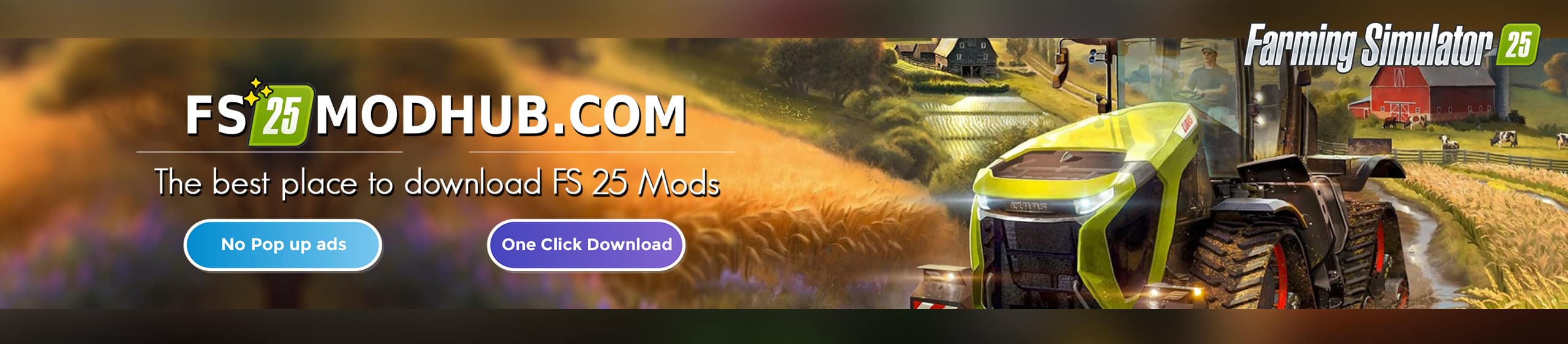FS19 Sea Planes For Mappers v1.0.0.0
These are the Sea Planes I made for 2017, I have just edited them and also added a little readme, for adding the new user attributes for the main sea plane, this allows you to have a lower sea plane with the use of MAIN, and add the same attribute to decorative sea planes without the lose of machinery “Hopefully?”
So the planes are simple and shaped to suit your map edit requirements, I have also added the one from the US map Ravenport, half moon. These should easily fit in any map edit and not all will be required, so just delete the ones not used after the map is finished.
There is 2 ways to add this.
advanced…..
As always try and keep files low and add only the i3d and shapes files in the same window as your i3d for the map, then make sure you open the i3d for the sea_planes, and then redirect the texture and shader to your map folder, Maybe something like this “../shaders/oceanShader.xml” and the texture “textures/american/water_normal.dds”.
Then save the edited i3d and open the sea_planes i3d only, to make sure your edit’s worked, if not then don’t save and try again.
If it did then open the maps i3d and once loaded, look for the i3d for sea_planes that you just added, and import into the map, if they look okay and you have no errors or warnings, save and delete and your done.
Now just a case of positioning them into the map, and as mentioned deleting the ones you don’t require.
Good luck with the map.
Beginner….. (not really recommended, as your are duplicating files, please try advanced FIRST. Nothing to loose but loads to gain.)
Add the whole folder into the same area where the i3d is. Now open your map and look for the i3d for sea_planes that you just added, and import into the your map, if they look okay and you have no errors or warnings, save and delete and your done.
Now just a case of positioning them into the map, and as mentioned deleting the ones you don’t require.
Good luck with the map.
This is the ReadMe for adding the attributes.
To add the main water attribute to any of these planes, you must add these lines in the user attributes for it to take effect.
I personally left them out, as these can also be for decorative as well as main collision for your sea.
Before you used to add this to the lowest part of the water in your map, to save the rest of your land becoming underwater?
Not anymore, with that addition of user attributes you can make 1 part of anysea plane the main and others as decorative.
Here is what you need to add to the User Attributes in Giant’s editor 8.1.0 or greater, hopefully greater as 8.1.0 is Beta ?
Instructions
So with the sea plane selected, that you wish to add the main attribute to, open User attributes window if not already open.
Now add this in the name “onCreate” and add this into the type “scriptCallback” and add
Now add this in the name “isMainWater” and add this into the type “boolean” and add.
Now type in the onCreate “Environment.onCreateWater” and then make sure to tick isMainWater.
That is the main sea plane set, and if any vehicle is driven lower or into it, you will get the warning for Not to drive to deep into the water.
And that is it?
The other or planes needed to create your map should be available within the kit.
Have fun!
Credits:
FS-UK
Giants
RWModding
If you notice any mistake, please let us know.