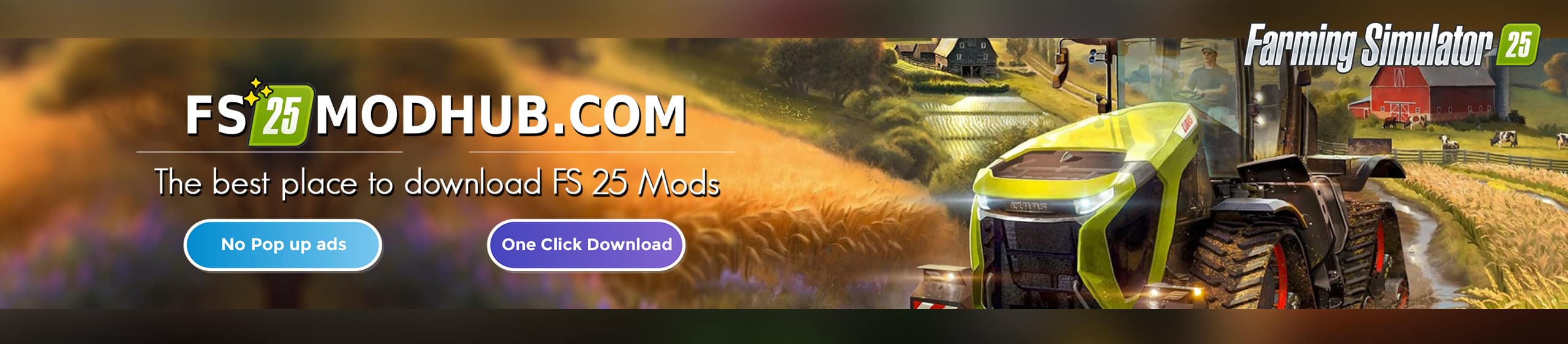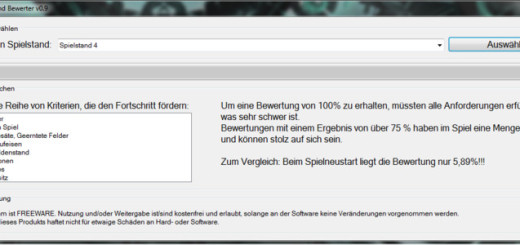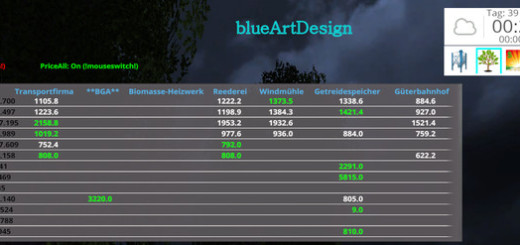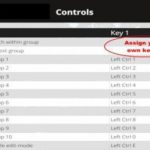

VEHICLE GROUPS SWITCHER – VEGS V2.0.6 FS15
Remember to check the support topic for any additional information regarding this mod.
Changelog
v2.0.6
– Hopefully better “column balancing” calculation code.
v2.0.2
– Fix for chat-dialog not working correctly.
– Fix for sending updates to clients.
v2.0.0
– Upgraded to FS15, changed GUI style to fit and overlap a little less of the screen-area.
– Now with possibility of renaming the groups. Using the chat-dialog for capturing the group-name.
– Work-around for crouch, must now double-tap modifier-key when on foot.
– Added tips/hints, that switches every 7th second.
Mod description
With this mod you can put your fleet of vehicles into 10 groups, and then be able to switch between vehicles that is in the same group.
In a multiplayer game, players can modify the VeGS list, if the server/hosting player has enabled “Reset Vehicles” in the Admin-screen, or for a dedicated server given trusted players “Admin” setting.
How to use it
Setting up controls
Before loading a game, make sure you go into ‘Options – Controls’, and verify that the “VeGS: …” keys are set to your suiting.
Do note that the ‘VeGS: Switch within group’ and ‘VeGS: To next group’ actions are not assigned, so make sure you assign your own keys to it. – For starters I suggest you choose a key that is not TAB and not a letter or number.
Placing vehicles into groups
When you first start your game, none of the vehicles are assigned to a group. So begin by entering a vehicle and then activate the ‘VeGS: Toggle edit-mode’ (default is LEFT CTRL E).
An overlay will appear, containing 10 groups and an ‘Unassigned’ group. Now move the current vehicle to a group of your own choosing, by using the ‘Menu Up’ & ‘Menu Down’ keys (default is ARROW UP and ARROW DOWN.) If there are more vehicles within a group, you can choose the exact position using ‘Menu Left’ & ‘Menu Right’ keys (default ARROW LEFT & ARROW RIGHT.)
While still in ‘edit-mode’, it is possible to switch to the next vehicle using the normal known method, and you can then repeat the process of placing into groups.
Once you’re done placing vehicles into groups, deactivate the ‘VeGS: Toggle edit-mode’. – These group assignments you’ve just made, will be saved whenever you normally save your game. So they will automatically be restored when loading a savegame.
Renaming the group-names (optional)
It is now possible to rename the group-names, if so needed.
When in ‘edit-mode’, press-and-hold the modifier-key and digit ‘Group #’ key-sequence until the chat entry-field appears, which shows the current group-name.
Type in your new group-name, though do note that the text will be filtered for bad words, what the chat usually does.
The group-names will be saved in a VehicleGroupsSwitcher_Config.XML file in the savegame# folder.
Switching groups/vehicles
Now that the initial labour intensitive part of placing vehicles into groups is done – do take a break if you’re feeling dizzy from all your hard work – the fun part begins; to actually switch between vehicles more directly than normal.
To switch to the next enabled group that has vehicles in it, press your self-assigned key for ‘VeGS: To next group’.
To switch within a group that has more vehicles in it, use your self-assigned key for ‘VeGS: Switch within group’.
To switch directly to or within a group, even a disabled group, you can also use one of the ten assigned key-sequences. Default is LEFT CTRL + ‘group #’.
Enable/disable group:
When using the ‘To next group’ key, you have the possibility to disable groups – i.e. make it so ‘To next group’ skips a disabled group.
To disable or enable a group, press-and-hold the modifier-key and digit ‘Group #’ key-sequence for about a second. When a group is disabled, it will appear in gray colors.
Do note that these enabled/disabled groups will NOT be synchronized to the other players. Each player can have their own enabled/disabled groups, which will not be saved though.
Default action/key assignments:
Note: All VeGS key-assignments (except for the ‘Switch within group’ and ‘To next group’) MUST USE the same modifier-key – i.e. LEFT CTRL, RIGHT CTRL, LEFT ALT, RIGHT ALT, LEFT SHIFT or RIGHT SHIFT. – The reason for this, is to make the overlay appear before the actual group-selection is made; i.e. pressing the digit key.
Note: Since it is now possible to crouch in FS15, then when on-foot you much double tap the modifier-key to show the VeGS overlay.
not assigned – VeGS: Switch within group
not assigned – VeGS: To next group
LEFT CTRL 1 – VeGS: Group 1
LEFT CTRL 2 – VeGS: Group 2
LEFT CTRL 3 – VeGS: Group 3
LEFT CTRL 4 – VeGS: Group 4
LEFT CTRL 5 – VeGS: Group 5
LEFT CTRL 6 – VeGS: Group 6
LEFT CTRL 7 – VeGS: Group 7
LEFT CTRL 8 – VeGS: Group 8
LEFT CTRL 9 – VeGS: Group 9
LEFT CTRL 0 – VeGS: Group 10
LEFT CTRL E – VeGS: Toggle edit-mode
Restrictions
This mod’s script files MAY NOT, SHALL NOT and MUST NOT be embedded in any other mod nor any map-mod! – However it is accepted if this mod is packed into a mod-pack archive, when this mod’s original ZIP-file and hash-value is kept intact.
Please do NOT upload this mod to any other hosting site – I can do that myself, when needed!
Keep the original download link!
Problems or bugs?
If you encounter problems or bugs using this mod, please use the support-thread at http://fs-uk.com – Find the mod (and correct version) in the mods section, in category ‘Other – Game Scripts’.
Known bugs/problems:
– In multiplayer, when two or more players are editing the VeGS list at the same time, it is undetermined what the results will be.
– Other mods’ key-sequences may conflict with the same that VeGS are using, in particular the modifier-key. Use your best judgement to re-assign the key actions in the ‘Options – Controls’ screen, to suit your game-style.
– Translations are not good enough, as they have been machine-translated.
Credits:
Decker_MMIV
If you notice any mistake, please let us know.
How to install mods
Farming Simulator 2015 game is an agricultural game that gives you an opportunity to grow vegetables, take care of animals and buy or repair Cars, Combines, Tractors or other vehicles.
In FS 15 it’s easy to install mods. You just need to download mod from www.farming2015mods.com. Upload to your game folder. After that you need to activate the mods you want to use.