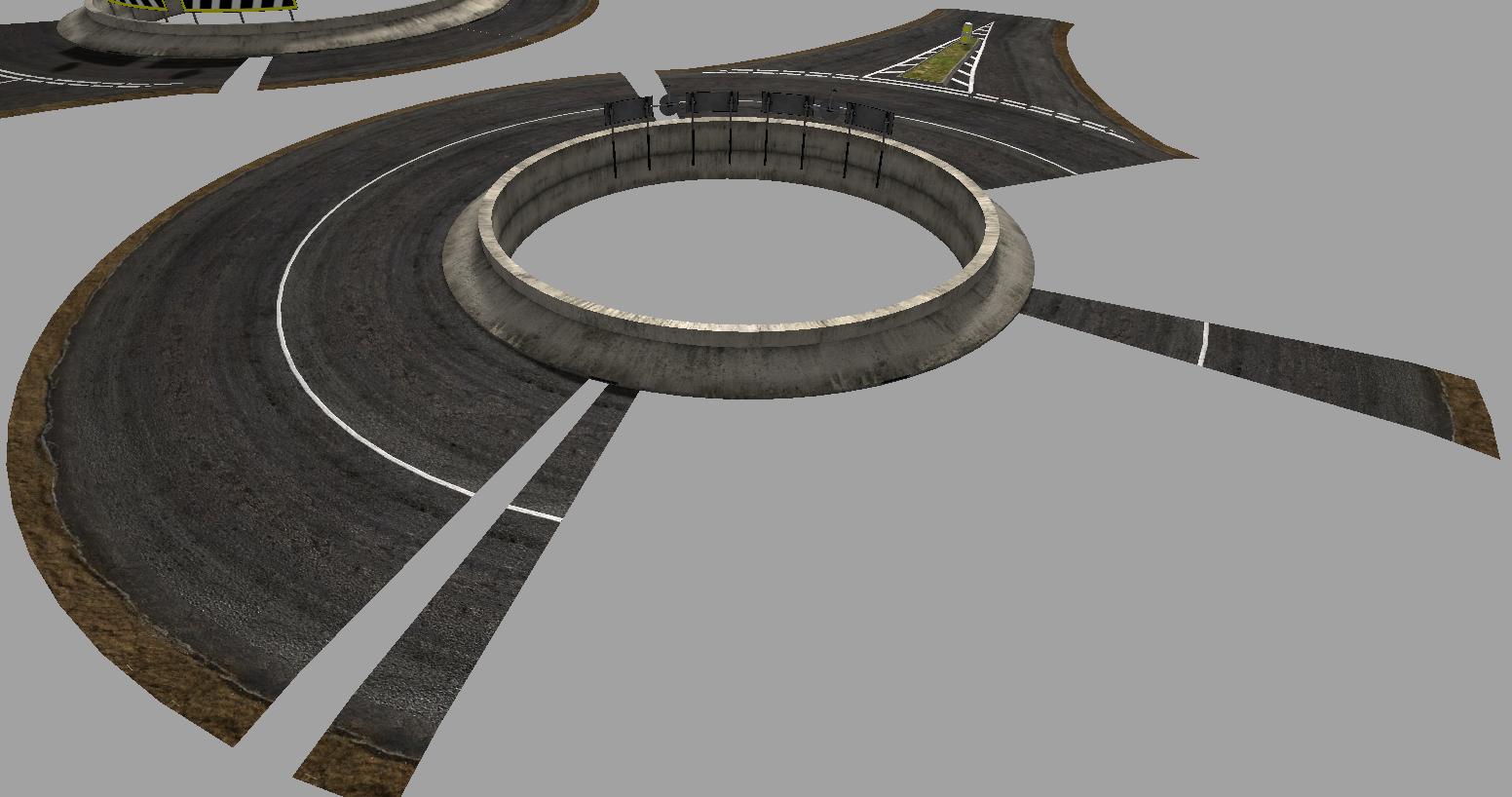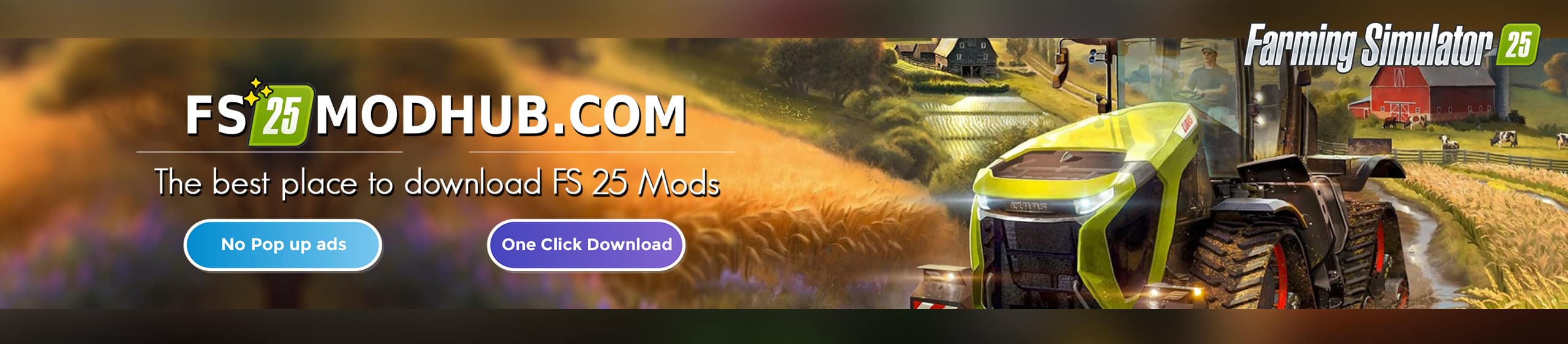FS17 ROAD PACK KIT ALTERNATIVE DARK TEXTURE V1
Hello all and thanks first of all for downloading the road pack.
If you like the pack the way it is then no need to add these alternative textures.
If you do wish to replace them for a more darker look, then follow these simple steps if you are not sure how to get these into the map.
So inside this zip file you will have 1 file folder – 1 i3d file – 1 shapes file.
Here is what they are for
additional dark road texture folder – open this folder and inside you will find 2 diffuse maps and another folder, the diffuse maps need to replace the original one’s that are in your maps folder where you placed them, so look for this folder and search for “road_diffuse” and “roadCrossing_diffuse”, once these are located simple delete them and replace with the new darker version, and that’s it.
If you are not completely happy with this diffuse, I have placed 2 alpha textures inside the folder that is called “Blanks_To_Edit_And_Paste”, make a copy of these first as once edited you will not have the original anymore unless you use save as, so simply open these with paint.net or similar, edit them to your liking then save this. Now look for road_diffuse you just placed and place a copy on your desktop. Open this up with paint.net or similar and then go to Layer, then scroll down to import from file, now look for the alpha version of road you have just edited and click on it. This should automatically be placed correctly so no need to move around, now just make sure to bind these both together and save, you now just need to name these the same, as the ones that came with the road pack, and that is it in a nut shell really.
If there is anymore information needed Please use the support topic and I am sure there will be people to help if I am not around.
Now there is a i3d file and shapes file inside here also, and these are just the fence ends that were asked for.
FencePanel1 and FencePanel2
Place these in the same area as your map01.i3d
Now look for where the original texture that is required for this Fence and that is “paving_diffuse.dds”
Now click on the fencePosts.i3d and open this with note pad / ++, now just make sure the texture path leads to this before importing into GE.
For eg: textures/newAddedObjects/roadKitTextures/paving_diffuse.dds
Once you have redirected the texture path, double click on the i3d for the fencePosts.i3d
This will open up in GE and just zoom in to make sure these are textured, if not then exit without save, and look at your texture path again.
If it did work also exit without save and now open your map01.i3d and once open import these fencePosts.i3d from your maps path, so search desktop/ my map etc: and search for the fencePosts.i3d.
Once this has been imported in and placed where you can find them, simply save exit GE. Open again to make sure these posts are there, then close without saving, now delete the fencePosts.i3d and the fencePosts.shapes files from your working directory and that also is it.
Have fun
Credits:
Giant’s
FS-UK
robiie
If you notice any mistake, please let us know.